If you are moving from Whatsapp to telegram then isn't better to import Whatsapp chat history into Telegram.
WhatsApp’s backup and restore feature is extremely limited. It doesn’t even work between Android and iPhone without a third-party tool. But Telegram has an import feature that allows you to transfer conversations from other messaging apps like WhatsApp, Line, and KaKaoTalk on a per-chat basis. While this sounds tedious, it gets the work done. during this guide, we'll be focussing on WhatsApp.
Once the chat is imported, the messages will show up for both parties. The imported messages are going to be added to the rock bottom of the chat, but they're going to carry their original timestamp.
this blog will help you to import Whatsapp chat history into Telegram. Here’s how it works on Android and iPhone.
Open the WhatsApp app and go to the conversation you want to export to Telegram.
Here, tap the three-dot menu icon found in the top-right corner.
Now, select the “More” button.
From here, choose the “Export Chat” option.
WhatsApp will now ask you if you want to export the chat with or without media. The export with media can be a couple of hundred MBs, depending on your chat. If you want to keep it lightweight, go with the “Without Media” option.
From the share sheet, tap the “Telegram” app shortcut.
You’ll now see all your conversations in the Telegram app. Here, choose the conversation where you want to import the messages.
From the pop-up message, tap the “Import” button.
The Telegram app will start importing your chat. Once it’s done, you’ll see the completion prompt. Here, tap the “Done” button.
The Telegram conversation will be updated with all the WhatsApp data. It will show you the original timestamps from WhatsApp as well.
Import WhatsApp Chat History in Telegram for iPhone
The steps are slightly different when it comes to the iPhone. Open the WhatsApp app on your iPhone and navigate to the chat you want to export to Telegram.
Here, tap the contact’s profile name found at the top of the screen.
Scroll down and tap the “Export Chat” option.
WhatsApp will ask you if you want to export the chat with or without media. To keep the export light, choose the “Without Media” option.
From the share sheet, choose the “Telegram” app.
Search and choose the contact that you want to import the chat into.
From the pop-up message, confirm the action by selecting the “Import” option.
Telegram will now import the chat. Once the process is complete, tap the “Done” button.
You will find the WhatsApp messages in the Telegram chat, with their old timestamps.

























.jpeg)

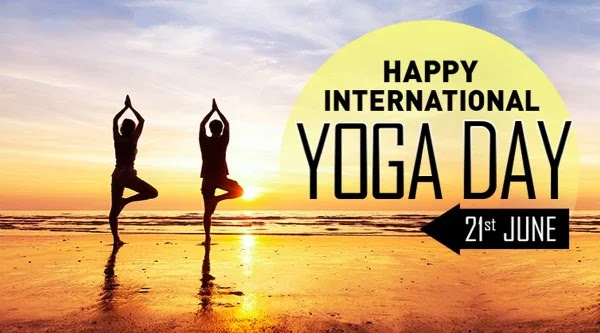



0 Comments